Template family settings and using the 'Add new' button
Posted 24th Sep 2017
Posted 24th Sep 2017
In order to use the 'Add New' button to add new pages to your site, you need to set up a parent/child template relationship.
For example, having a parent page at '/blog/' and a child page at '/blog/a-blog-post'.
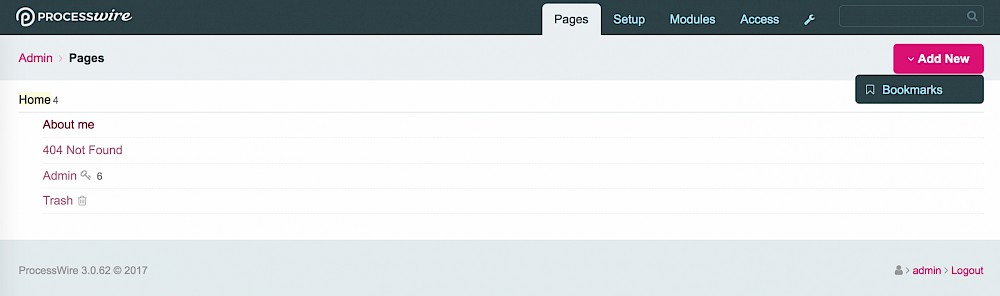
Add a new template called 'blog-index'.

Do the same for 'blog-entry' so now you have two new templates.
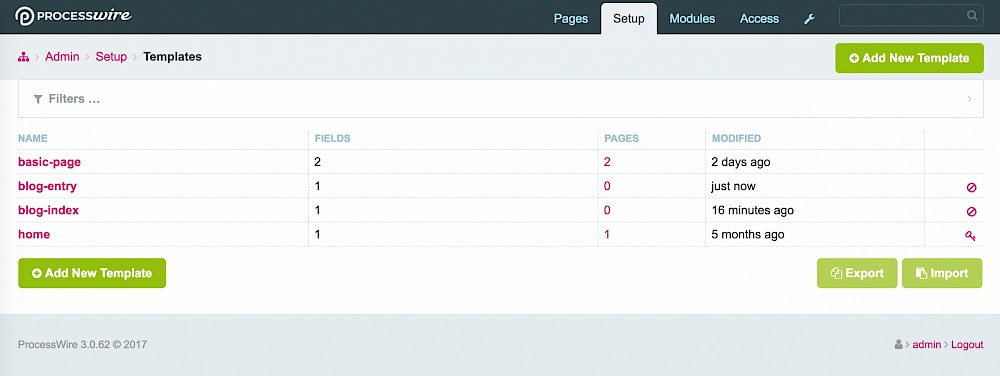
'blog-index' will used for the parent page '/blog/' and 'blog-entry' will be used for pages which are a child of '/blog/' i.e. '/blog/a-blog-post/'.
Click on the 'blog-index' template and navigate to:
May pages using this template have children: Yes (because blog-entry will be the child pages).
Can this template be used for new pages: One (as this will be the only parent of blog entries).
Allowed template(s) for children: blog-entry (template we will use to create each individual blog entry).
Save this template.
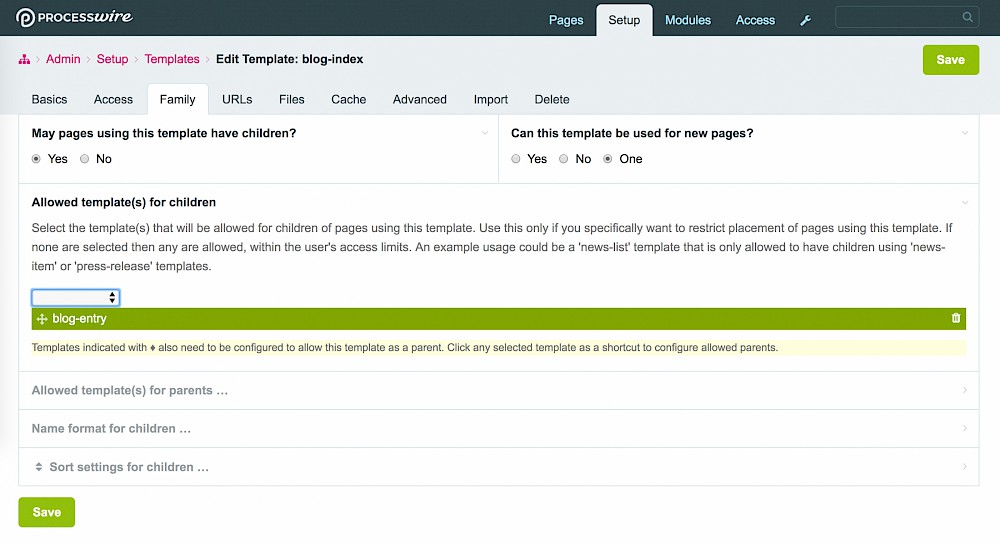
Click on the 'blog-entry' template and navigate to:
May pages using this template have children: No (because blog-entry is the child page).
Can this template be used for new pages: Yes (because you will most likely have multiple posts).
Allowed template(s) for parents: blog-index (template used to create the parent page).
Show in the add-page shortcut menu? Is yes by default (because of this relationship being set up).
Save this template.
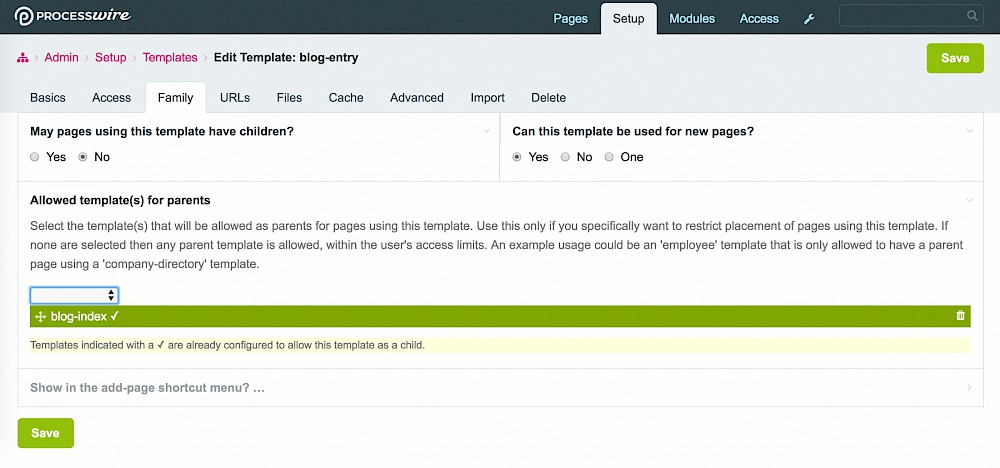
Create a new page as a child of 'Home' called 'Blog' using template 'blog-index'.
Save and publish this page.
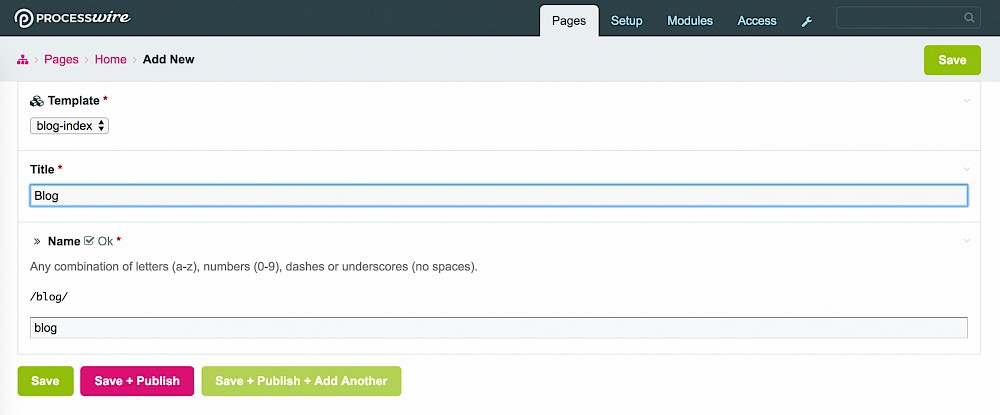
Go back to the tree view by clicking either 'Pages' tab at the top or 'Admin' link at the top left. Hover over the 'Add New' button.
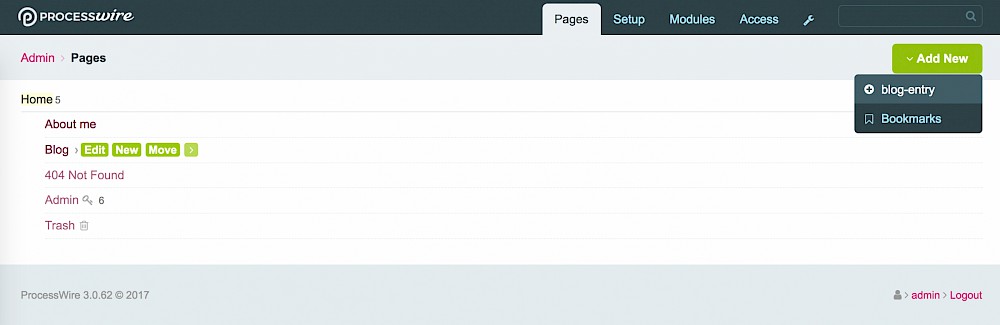
But the text might not be what you wanted here. What's displayed is the template 'Label' which you haven't changed yet, so its useing the template 'name'. So let's change that.
Change the 'Label' field to 'Blog entry'. This can be whatever you want, it's doesn't need to be the name of the template or anything.
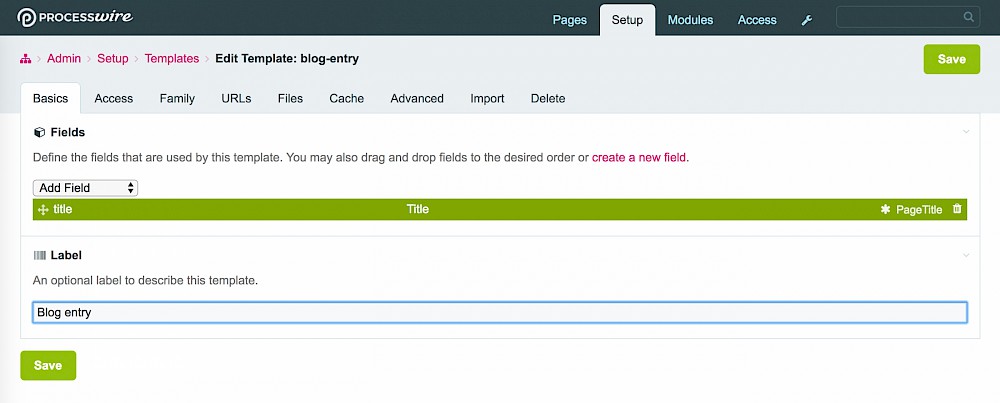
Go back to the tree view, and hover over the 'Add New' button.
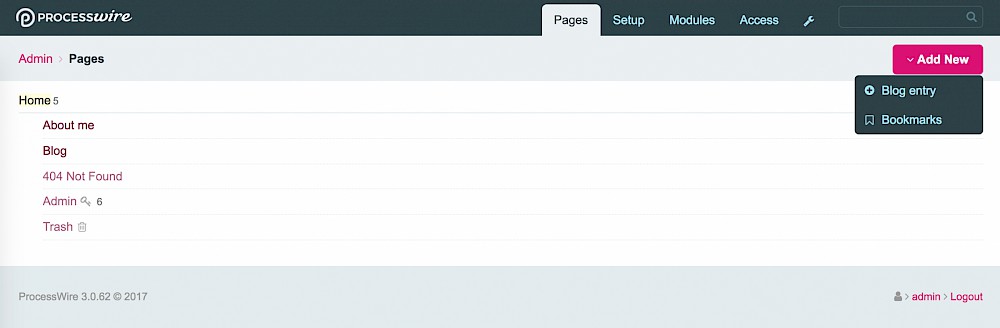
Now this is the best bit. Go ahead and click it. You can now create a blog entry without having to choose a template first. The system now knows that the only place a page created with the 'blog-entry' template can go is as a child page of the page created with the 'blog-index' template.
The same applies if you hover over the 'Blog' page in the tree view and select 'New'.
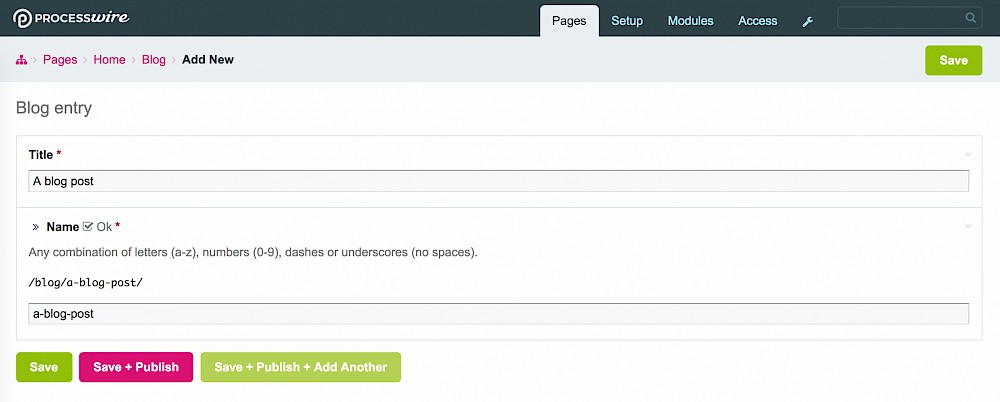
Template family settings are really useful if you don't want to keep selecting templates every time you create a page. Just create the relationships as described above and you're all set! It can be used for stuff like a services landing page with a 'services-index' template where the children are the actual services themseleves with a template 'services-entry'.
Experiment, have fun!